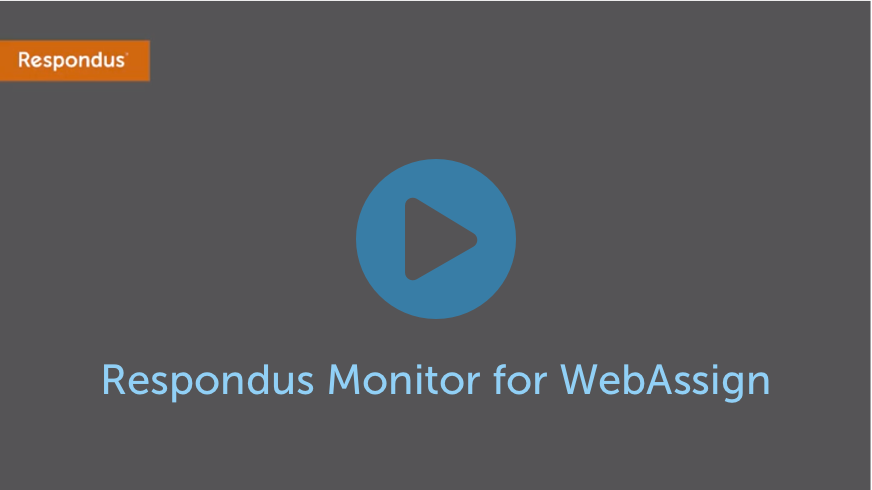WebAssign integrates seamlessly with the Respondus Monitor proctoring system. Respondus Monitor analyzes webcam video, screen recordings, and other data during online exams to ensure academic integrity.
Get started with WebAssign and Respondus Monitor by watching the video at right, and using the information below.
Instructor Settings
To use Respondus Monitor with a WebAssign assessment, sign into your WebAssign class as an instructor. Click on the Schedule link for the assessment, which will take you to the Schedule page. On the Schedule page, open the menu for the corresponding test and select Edit Restrictions. Select Respondus Monitor under the LockDown Browser option.

Note: If the Respondus Monitor setting doesn't appear in the list, it means your WebAssign Admin hasn’t yet set up the integration (explained in the next section).
Use the “Respondus Monitor Dashboard” to access Advanced Settings for Respondus Monitor. After the test is completed, proctoring results will be available in the dashboard under “Proctoring Results”.
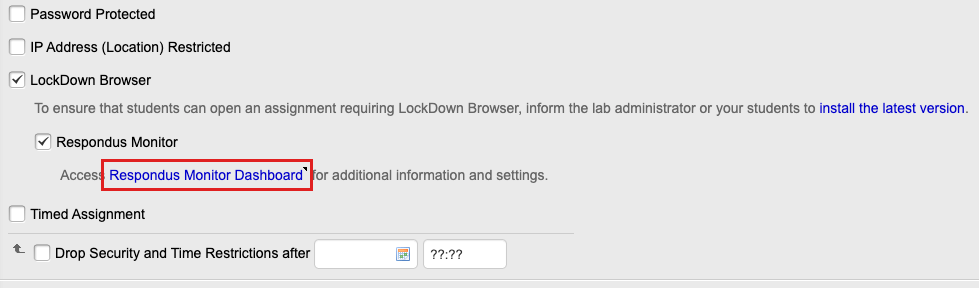
Administrator Setup
To use Respondus Monitor with WebAssign, ask your WebAssign representative to set up the preferred licensing option for your institution.
Licensing Options
Two licensing options for Respondus Monitor are available for WebAssign courses:
Option 1: Link to your institution's existing Respondus Monitor license
To link WebAssign courses to your institution’s Respondus Monitor license, enter the Respondus Institution ID. To find the institution ID, log in to the Respondus Administrator Area with your Respondus Admin account. Once logged in, the institution ID can be found in the top left corner.
Option 2: Student Purchase
Alternatively, the “student purchase” option provides students unlimited use of Respondus Monitor within one WebAssign course. The total cost is $10 and can be purchased by credit card, debit card or PayPal. Students are prompted for payment the first time they encounter a test in the course that requires Respondus Monitor. (A practice exam is highly recommended so students can complete the purchase step and familiarize themselves with the proctoring system.)
Frequently Asked Questions
How do I know if my institution has a Respondus Monitor license?
Around 1,500 universities use Respondus Monitor for exam proctoring. The administrator of your institution’s LMS (Canvas, Blackboard, Brightspace, Moodle, etc.) will know if your institution has a license for Respondus Monitor. You can also find out by sending an email to [email protected].
What devices are supported?
Respondus Monitor for WebAssign works with Windows, macOS, Chromebook (coming soon) and iPad (coming soon).
Where do students get technical support?
If technical assistance is needed with Respondus Monitor, 24/7 Live Chat support is available to students from within the application itself. Alternatively, go to respondus.com/support to open a ticket with Respondus Support.
Where can I learn more?
Respondus offers periodic training webinars on how to use Respondus Monitor with WebAssign. Register here or email our training team to find out more.