Taming the Chaos of Online Testing
How a teacher in Kentucky put an end to cheating.
As students take an online test, you move around the classroom to ensure they stay on task. A student raises her hand, and you go over to help. Silently, chaos ensues. One student pulls up a document with class notes, two others have the nerve to start an online chat. More students open a second browser tab to search the internet for answers. You finish helping the student and return your attention to the class. All appears fine as you look across the room. But it’s not. And everyone knows it.
This is a familiar scene in classrooms across the country. While online testing has countless advantages – automatic grading, immediate feedback, a broad range of question types for assessing students – it can lead to frustration for all. Students who cheat don’t get assessed properly by teachers, while those not cheating feel they are on the losing end of a rigged game.
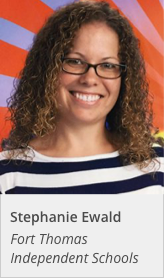
Stephanie Ewald, a teacher at Fort Thomas Independent Schools in Kentucky, has firsthand experience with the challenges of overseeing students during online tests. “I tried an application that lets teachers view a thumbnail of each student’s computer screen. But this required me to monitor my screen during the entire exam,” said Stephanie. “Inevitably, I would have to step away from my computer to help a student, which would open the floodgates to cheating.”
Stephanie’s trial-and-error efforts to prevent cheating led her to LockDown Browser, a custom browser that “locks” the student’s exam environment within a learning management system. LockDown Browser prevents students from accessing other applications or going elsewhere on the internet during the exam.
“The impact of LockDown Browser was immediate,” said Stephanie. “The first time we used it, students actually raised their hands to tell me they couldn’t get to other websites or access other programs on their computer – things that they weren’t supposed to be doing in the first place. Now I know that what a student submits is his or her own work.”
In addition to using LockDown Browser to deter cheating, Stephanie employs additional strategies for online testing. For example, she randomizes the order of questions to discourage students from looking at the screens of classmates for answers. But what Stephanie likes most about LockDown Browser is that it allows her to take advantage of the many question types available in online testing – matching, fill-in-the-blank, multiple choice, short answer, and more – which allow students to demonstrate their knowledge in different ways.
Tools like LockDown Browser help teachers set the tone and expectations of the class: if you learn the material, you’ll do well. If students don’t put in the effort, they quickly see they cannot look up answers during the exam. “Students are accustomed to using the internet to watch videos, play games, and jump from site to site. But it’s important they learn that online tests are different – the rules and expectations are different,” says Stephanie. “A tool like LockDown Browser helps students with these boundaries. It’s good for everyone.”
To learn more about LockDown Browser, including how your school can start a free, 2-month trial, visit respondus.com/k12.