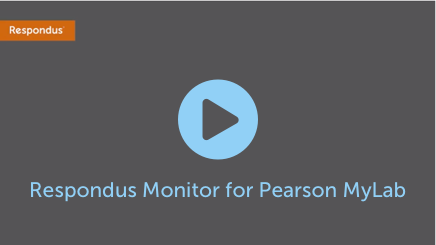Respondus Monitor is an automated proctoring system that uses webcam and video analytics to prevent cheating during remote, online exams. The testing tools in Pearson MyLab and Mastering offer seamless integration with the Respondus Monitor proctoring system.*
Setting up the Integration
To use Respondus Monitor with your Pearson MyLab and Mastering course: Navigate to the course settings and locate "Learning Aids and Test Options," select "Use automated proctoring in this course," and then “Respondus Monitor Proctoring.”
You will then be prompted to "Complete the Respondus Monitor Proctoring license setup," which is a one-time process (see below).
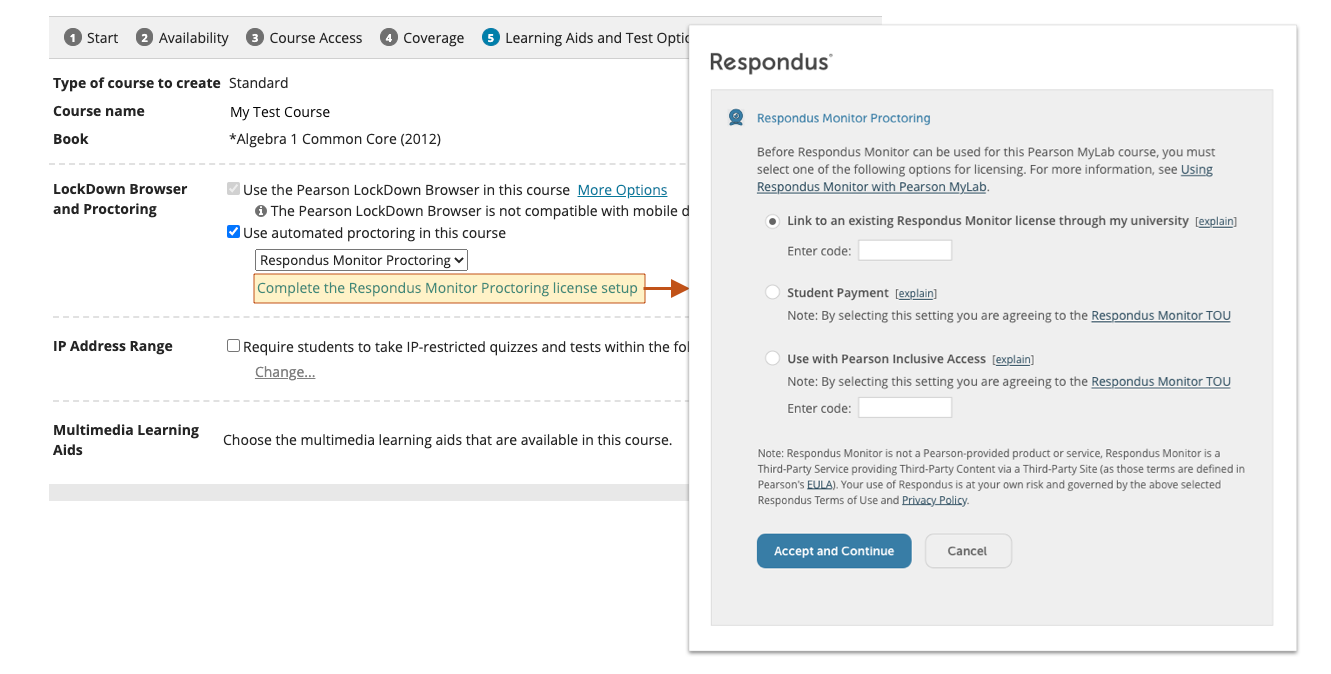
Licensing Options
There are three licensing options for using Respondus Monitor with a MyLab and Mastering course:
Option 1: Link to your institution's existing Respondus Monitor license
To link to a MyLab and Mastering course to your institution’s Respondus Monitor license, the instructor needs to log into the institution’s LMS (Canvas, Blackboard, etc) and navigate to the LockDown Browser Dashboard. Select "About LockDown Browser" and then choose the "Other Systems" tab. Expand the section for "Pearson MyLab" and copy the code shown (the code is unique for each instructor). Return to the MyLab course and use “Enter Code” to complete the linking (see above).
Option 2: Student Purchase
Alternatively, the “student purchase” option provides students unlimited use of Respondus Monitor within the MyLab and Mastering course. The total cost is $10 and can be purchased by credit card, debit card or PayPal. Students are prompted for payment the first time they encounter a test in the course that requires Respondus Monitor Proctoring. (A practice exam is highly recommended so students can complete the purchase step and familiarize themselves with the proctoring system.)
Option 3: Enable Inclusive Access Licensing
Pearson Inclusive Access includes the cost of digital course materials in students’ tuition and fees, making learning technology available on the first day of class. To enable Respondus Monitor for use with Pearson Inclusive Access, enter the code provided by your Pearson representative.
Frequently Asked Questions
How do I know if my institution has a Respondus Monitor license?
Around 1,500 universities use Respondus Monitor for automated proctoring. The administrator of your institution’s LMS (Canvas, Blackboard, Brightspace, Moodle, etc.) will know if your institution has a license for Respondus Monitor. You can also find out by sending an email to [email protected].
Which Mastering titles are available?
Only select Mastering titles are currently available for use with Respondus Monitor, including:
- Biology in Focus
- Biological Science
- Campbell Biology - Fourth Canadian Edition
- Biological Science, Fourth Canadian Edition
- Fundamentals of Anatomy and Physiology
- Marieb Human Anatomy & Physiology
- Human Anatomy & Physiology
- Environment: The Science Behind the Stories
- Essential Environment: The Science Behind the Stories
- Environment and You, The
- Environmental Science: Toward A Sustainable Future
- Concepts of Genetics
- Essentials of Genetics
- Genetic Analysis: An Integrated Approach
- Astronomy (coming this fall)
Reach out to your Pearson account manager for availability on titles not listed here.
What devices are supported?
Respondus Monitor for Pearson MyLab works with Windows, macOS, and Chromebook.
Where do students get technical support?
If technical assistance is needed with Respondus Monitor, 24/7 Live Chat support is available to students, right from the application. Alternatively, go to respondus.com/support to open a ticket with Respondus Support.
Where can I learn more?
We frequently offer free, 45-minute webinars to learn about this integration. Register here or email our training team to find out more.
* See FAQs above for available Mastering titles.