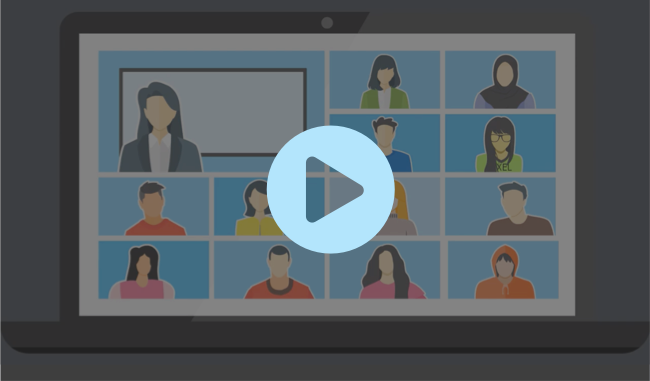Instructor Live Proctoring
LockDown Browser works with Zoom, Microsoft Teams, Google Meet and other video systems. LockDown Browser locks down the computer, while instructors watch students by video conference. This makes it easy for teachers to watch students during remote, online testing. The “Instructor Live Proctoring” setting is recommended for small class sizes so teachers can effectively observe and track students during the exam.
Instructor Quick Start Guide
Instructor Live Proctoring Guide (K-12)
Select your learning system to view the LockDown Browser Instructor Quick Start Guide, which includes instructions for how to use Instructor Live Proctoring.
Frequently Asked Questions
What devices are supported?
The following versions of LockDown Browser support the Instructor Live Proctoring feature: Windows, MacOS, and the new Chromebook Extension (Note: the Chromebook “extension” is different than an earlier Chromebook “kiosk” app, which isn’t supported. See details). LockDown Browser for iPad doesn’t directly support this option (the iPad assessment mode doesn’t allow multiple apps to run simultaneously), but similar results can be achieved if a second device is used.
What video conference systems are supported?
LockDown Browser’s Instructor Live Proctoring feature has been formally tested with Zoom, Microsoft Teams and Google Meet. But it should work with any web-based video conferencing system.
What version of LockDown Browser is required?
Instructor Live Proctoring will work with LockDown Browser for Windows version 2.0.6.10 or higher, and LockDown Browser for Mac version 2.0.7.00 or higher.
Why is this only for small classes?
There isn’t a technical limit as to the number of students supported with Instructor Live Proctoring. But the teacher must manage the logistics of getting students logged into the video conference system, take attendance, watch students during the exam, and track whether students leave the video conferencing session… among other things. This can be challenging if the class size is more than 20-25 students.
Why doesn’t this setting appear for me?
The Instructor Live Proctoring setting will only appear in the LockDown Browser Dashboard if the license administrator has enabled the feature at the institution level. Contact your LockDown Browser license administrator if this feature isn’t enabled.
Pricing Details
For K-12 schools and districts, there is no additional charge for Instructor Live Proctoring. It is currently included with a LockDown Browser License.