
Hawkes Learning's WebTests integrate seamlessly with the Respondus Monitor proctoring system. Respondus Monitor analyzes webcam video, screen recordings, and other data during online exams to ensure academic integrity.
Get started with WebTests and Respondus Monitor by watching the video at right, and using the information below.
Instructor Settings
To use Respondus Monitor with a WebTest, sign into your Hawkes course as an instructor. Navigate to the Settings for a WebTest and select "Additional Settings." Finally, select the options to require LockDown Browser and Respondus Monitor.
Note: If the Respondus Monitor setting doesn't appear in the list, it means your Hawkes Admin hasn’t yet set up the integration (explained in the next section).
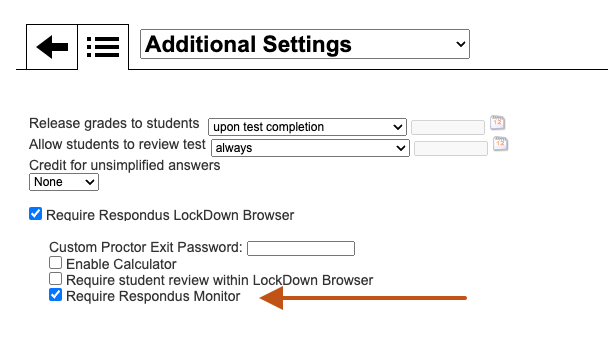
Administrator Setup
To use Respondus Monitor with Hawkes Learning courses, the Hawkes admin for the institution needs to set up the integration.
Setup Instructions:
Sign into any Hawkes course with your admin account. Access HOME - ASSIGNMENTS - Manage – WebTests. The “Configure Respondus Monitor” button opens the licensing dialog. Select the preferred licensing option (see the next section) and continue.
Note: The setup and licensing for Respondus Monitor applies to all Hawkes Courses at the institution.
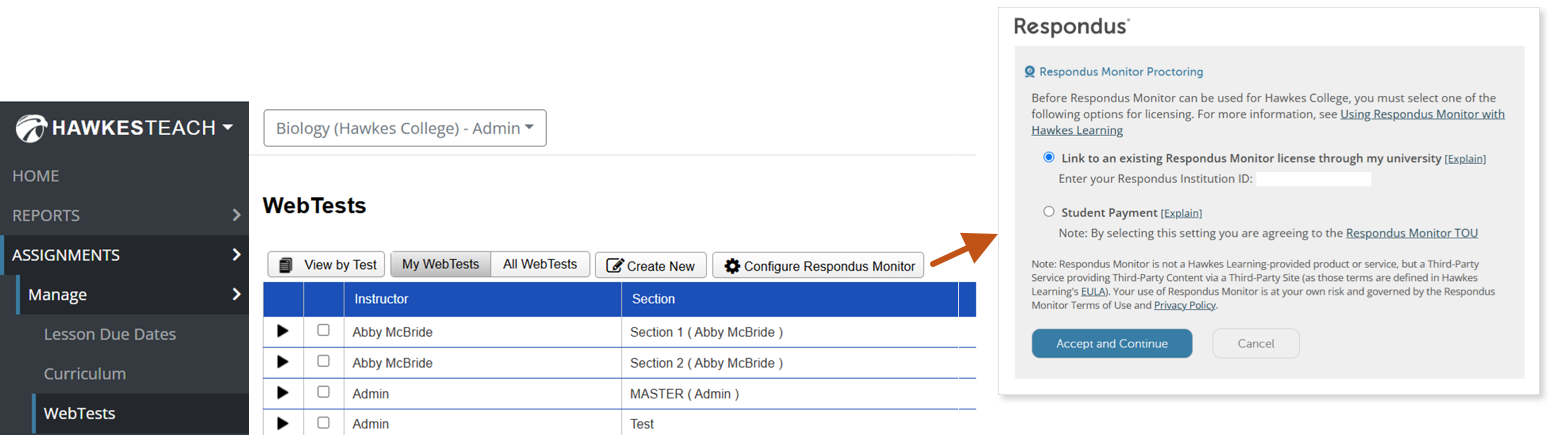
Licensing Options
Two licensing options for Respondus Monitor are available for Hawkes Learning courses:
Option 1: Link to your institution's existing Respondus Monitor license
To link Hawkes Learning courses to your institution’s Respondus Monitor license, enter the Respondus Institution ID. To find the institution ID, log in to the Respondus Administrator Area with your Respondus Admin account. Once logged in, the institution ID can be found in the top left corner.
Option 2: Student Purchase
Alternatively, the “student purchase” option provides students unlimited use of Respondus Monitor within one Hawkes Learning course. The total cost is $10 and can be purchased by credit card, debit card or PayPal. Students are prompted for payment the first time they encounter a test in the course that requires Respondus Monitor. (A practice exam is highly recommended so students can complete the purchase step and familiarize themselves with the proctoring system.)
Frequently Asked Questions
How do I know if my institution has a Respondus Monitor license?
Around 1,500 universities use Respondus Monitor for exam proctoring. The administrator of your institution’s LMS (Canvas, Blackboard, Brightspace, Moodle, etc.) will know if your institution has a license for Respondus Monitor. You can also find out by sending an email to [email protected].
What devices are supported?
Respondus Monitor for Hawkes Learning works with Windows, macOS, and Chromebook.
Where do students get technical support?
If technical assistance is needed with Respondus Monitor, 24/7 Live Chat support is available to students from within the application itself. Alternatively, go to respondus.com/support to open a ticket with Respondus Support.
Where can I learn more?
Respondus offers periodic training webinars on how to use Respondus Monitor with Hawkes courses. Register here or email our training team to find out more.
